Audio Player
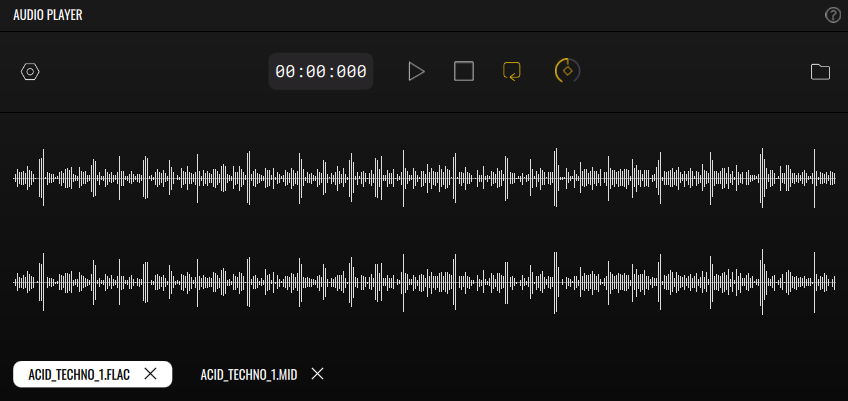
The Audio Player can be selected in the Main Panel selection, located in the left sidebar. It allows loading and playing audio and MIDI.
To load an audio or MIDI file, drag it onto the Audio Player, or click the browser icon  to open the file browser and load from disk. Loading any of the files from the Demos folder will load both the audio and the respective MIDI. You can load .wav, .flac, .mp3, .aif, .aiff, .mid, and .midi files.
to open the file browser and load from disk. Loading any of the files from the Demos folder will load both the audio and the respective MIDI. You can load .wav, .flac, .mp3, .aif, .aiff, .mid, and .midi files.
- Audio settings
- Auto play on record - If enabled, the player automatically begins playback when a recording starts.
- On stop, end recording - If enabled, any ongoing recording stops when the player reaches the end and doesn’t loop.
- Transport time - Clicking anywhere on the audio waveform lets you jump to that exact point in the track and start playback from there.
- Play - Begin playback from the start.
- Stop - Stop playback.
- Loop - If enabled, loops the playback.
- Gain - Gain control for the audio.
- Open browser - Open the built-in browser for loading audio and MIDI files.
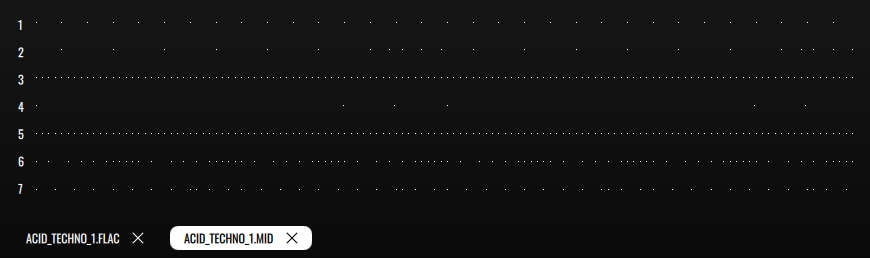
The player output is available as an input in the Audio Modulators and Layer Properties → Input. If you want to set up audio reactivity to a recorded song or an audio file, start by loading it into the player. Then handle it in the AMs and/or in the Layer Properties. See Loading your track and making visuals react to it and Using the Visualizers.