Mixer Panel
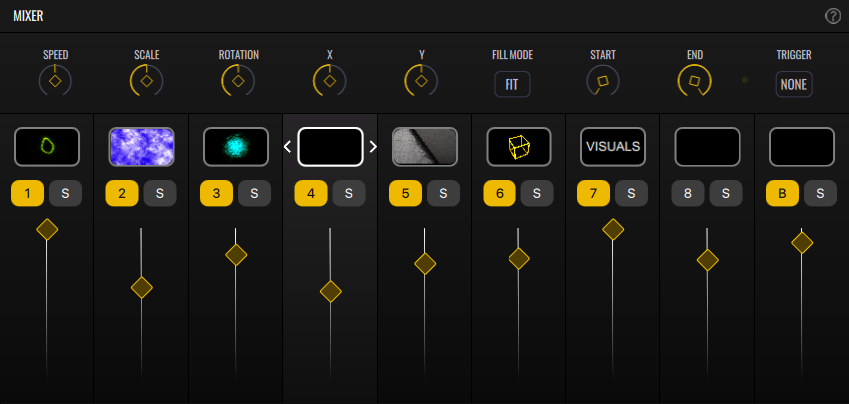
In this panel you’ll be able to select and control Layers, edit material parameters, and manage the materials used in the Layers. VS offers a layout already familiar in the audio realm: a set of faders and solo/mute buttons.
You can select layers using the 1 – 9 number keys as shortcuts. See all shortcuts in the Shortcuts section.
Parameters

- Speed - Common to all Layers, it will affect the speed of the shader materials and videos.
- Custom Parameters - The following 7 parameters are related to the material in use, so they change with each Layer material.
- Trigger - When using the MIDI Trigger Mode, the Layer will only display its content when MIDI note events are received. In this mode, make sure EG 1 or EG 2 are modulating the ALPHA parameter in the Matrix, otherwise you won’t be able to trigger the material.
Let’s dive deeper into the parameters for each material type:
- Shader - Each shader will have its own set of parameters which will control the given shader behavior.
- Video / Image / Input Materials
- Scale - Scales the material.
- Rotation - Rotates the material.
- X - Changes the position in the x axis.
- Y - Changes the position in the y axis.
- Fill Mode (not available with Render Output)
- Fit - Changes the material size so it can fit in the screen.
- Crop - Crops the material so it can fill the screen.
- Start (Video only) - Defines the starting point of the video.
- End (Video only) - Defines the end point of the video.
- Text
- Scale - Scales the text.
- Rotation - Rotates the text.
- X - Changes the x axis anchor point of text.
- Y - Changes the y axis anchor point of the text.
- Pool Index - Changes the current text, picking a new one from the pool (see Layer Properties → Text).
- Length - Changes the length of the text. This will hide/show characters from the current text.
Layers
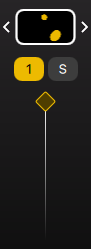
Here you have 8 Layers plus a Background Layer. Each of the first 8 Layers consists of:
- Layer thumbnail - Displays a preview of the material in use. The following interactions can be made:
- Press & Drag - Move the Layer position.
- Right click - Open the Layer context menu.
- Double click - Open the Material Browser for browsing and selecting the Layer material.
- Left/Right Arrows (only visible in the selected Layer) - Selects the previous and next materials.
- Layer number - Enables/disables Layer.
- S - Solo/unsolo Layer
- Fader - Controls the opacity (alpha) of the Layer.
The background Layer is fixed underneath all the other layers. Its Material Browser will only let you load media files, such as images and videos. It has the following parameters:
- Alpha - Controls the opacity of the material.
- Scale - Scales the material.
- Rotate - Rotates the material.
- X - Changes the X axis position.
- Y - Changes the Y axis position.
- Rate (Video only) - Changes the playback speed of videos.
- Mode (Video only)
- Loop - The video will play and loop.
- Still - The video will be paused at the frame given by the position parameter.
- Position (Video only) - Current frame of the video.
- Start (Video only) - Starting point of the video.
- End (Video only) - Ending point of the video.
- Fill Mode
- Crop - Media will scale to fill the screen.
- Fit - Media will scale to fit on the screen.
The Layer context menu can be opened by right clicking the Layer thumbnail. For the Background Layer, the Files option replaces Materials, opening the Media Browser instead.
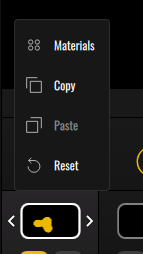
- Materials (Excluding Background Layer) - Opens the Material Browser.
- Copy (Excluding Background Layer) - Copies the Layer state.
- Paste (Excluding Background Layer) - Pastes the copied Layer state.
- Files (Background Layer only) - Opens the Media Browser.
- Reset - Lets you reset the Layer in various ways.
- Material - Clear the material from the Layer.
- Material Parameters - Resets the material to its original state.
- Modulation Matrix - Resets all the Matrix values.
The material previews in the Layer thumbnails are animated, which can consume resources. You can disable the animation by disabling Animated Layer thumbnails in the Settings. The preview will be a static snapshot of the material.