FRMS Help - Patches
The patch browser is divided in three columns: Banks, Patches and Filter. Three banks are available by default:
- Factory - This bank stores the default presets included in FRMS
- Favorites - presets you marked as favorite
- Local - This bank stores the presets saved by the user in the local machine.
- Cloud - The bank where your saved presets will be store on the cloud (This bank is available when you have a profile account).
Note: local bank is stored under Documents/Imaginando/FRMS/local.json and all the local resource files are store in Resources directory in the same path.
Note: All registered users have access to a free cloud sync plan for a maximum of 5 documents on the cloud. Paid plans with larger capacity are available. For more information, check your dashboard.
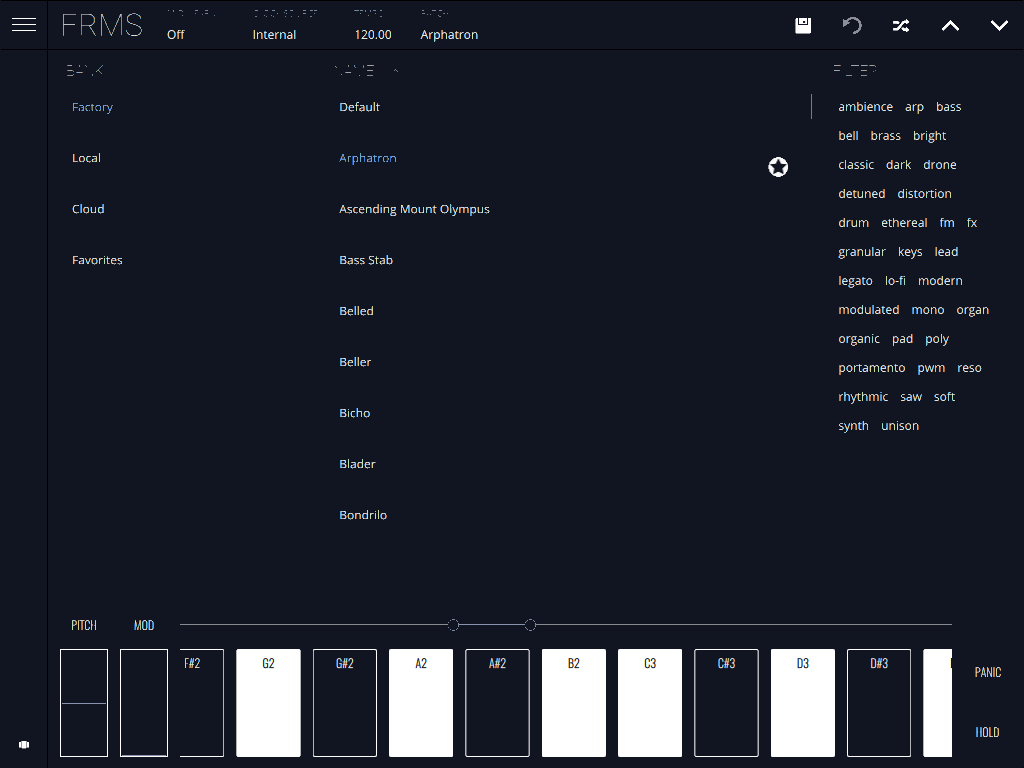
Patches
This section allows you to navigate through the patches of a certain bank. Touch a patch to select it. If you want to mark as favorite, tap the star icon on the right side its name.
Filter
Use this section to filter by tags the patches listed.
Saving a ptch
To save a patch just click the save patch icon:
![]()
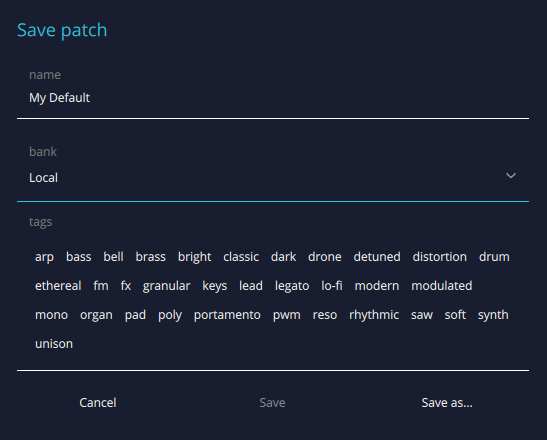
-
Name - Use this field to choose the patch name
-
Bank - Use this field to select the destination bank. Cloud bank is only available when logged in under Profile section.
-
Cancel - cancels the operation and closes the dialog.
-
Save - Overwrites the current patch. Only possible when the patch is modified or the name is different.
-
Save as... - Saves the current patch as a new patch with the specified name and bank.