DRC Help - Overview
DRC features a minimalistic interface designed to operate in the various screen sizes, ranging from mobile to desktop. The interface is divided in four parameters panels and a perform section. Each panel is composed of several tabs that allow access to other parameters in a easy and intuitive way.
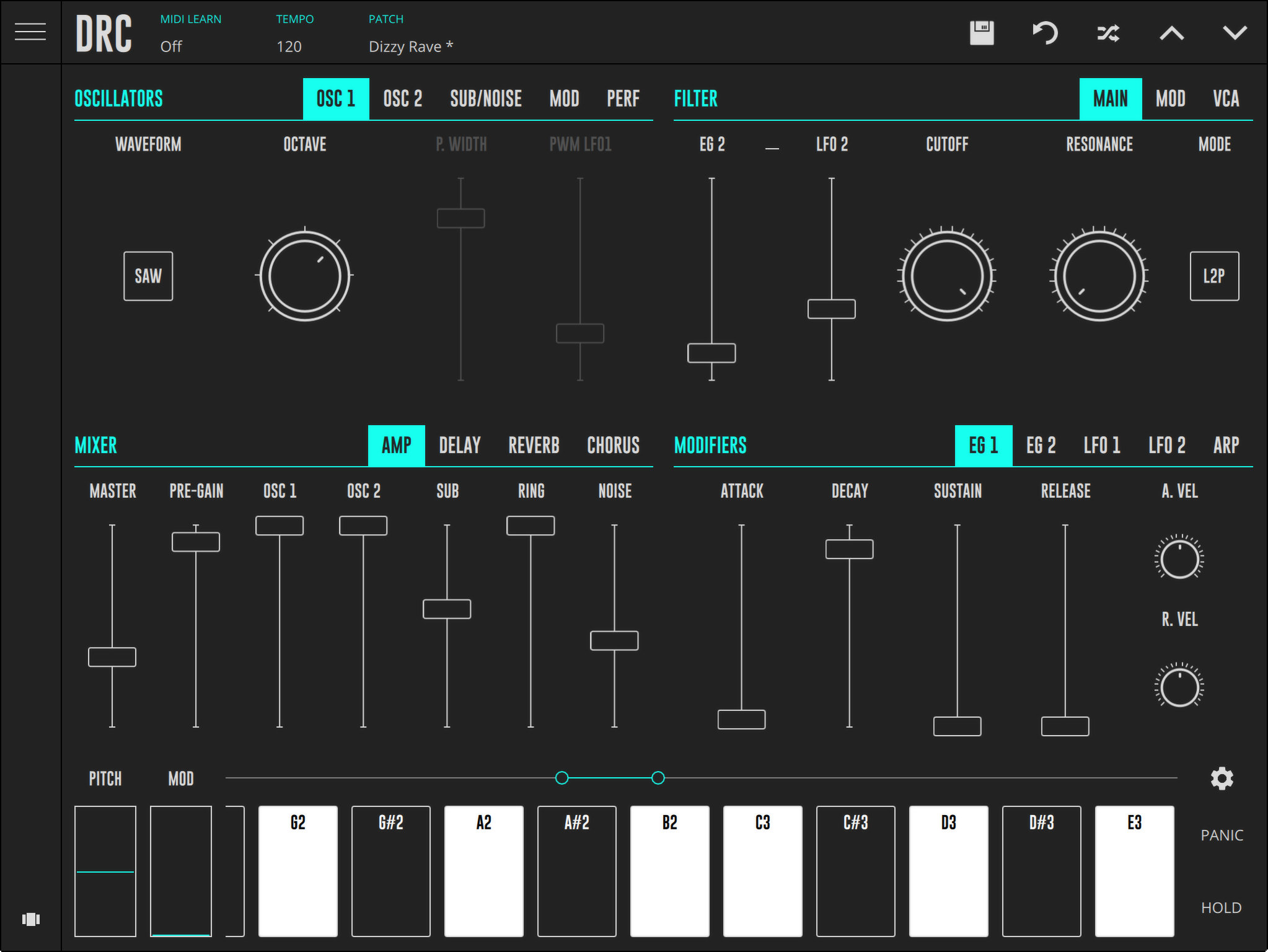
The following features are found on the left side of DRC's status bar:
- Midi Learn - toggle midi learn on and off
- Tempo - main session tempo
- Patch - indicates the currently selected patch. Tap it to open patch browser
Midi learn
The Mapping feature of DRC allows the mapping of its parameters for remote control by a MIDI controller.
Toggle the MIDI Learn function by tapping it and DRC's controls will get darker. When the desired mapping parameter is selected, it will get highlighted (if the parameter doesn't have any assignment it will be labeled as N/A).
Once a message from the MIDI Device is received, it will be mapped and displayed on DRC. Once you are done with the mappings, turn off MIDI Learn on the status bar and DRC is ready to operate with the given assignments.
Tempo
The tempo setting, controls the value of DRC's internal clock. If DRC is working in slave mode (as a plugin in a DAW or as a inter-app audio node), the tempo is defined by the host.
Patch
Tapping here opens the patch browser where it is possible to navigate between the different banks of patches and select any of the available DRC patches.
Status bar icons
On the right side of the status bar are 5 icons:
-
Disk
-
This opens the save menu where you can name/save the current patch state as either a new patch, or overwrite an existing one, in either the local or cloud bank.
-
Revert
-
This resets the current patch back to its original saved state. (This button is only active/available if changes have been made to a saved patch - to indicate this, an asterisk will appear to the right of the patch name.)
-
Random
-
When pressed this will assign a random value to each parameter.
-
Up arrow
-
This selects the previous patch from the list of patches in the currently selected bank.
-
Down arrow
-
This selects the next patch from the list of patches in the currently selected bank.