Interface overview
BAM is a groovebox style application ready for full autonomous music production. It comes with sound engines, effects units, a mixer, various panels for MIDI clips and automation editing as well as a factory soundbank.
BAM’s interface consists of a fixed horizontal toolbar across the top, a dynamic three-section main work area, and a fixed horizontal toolbar across the bottom.
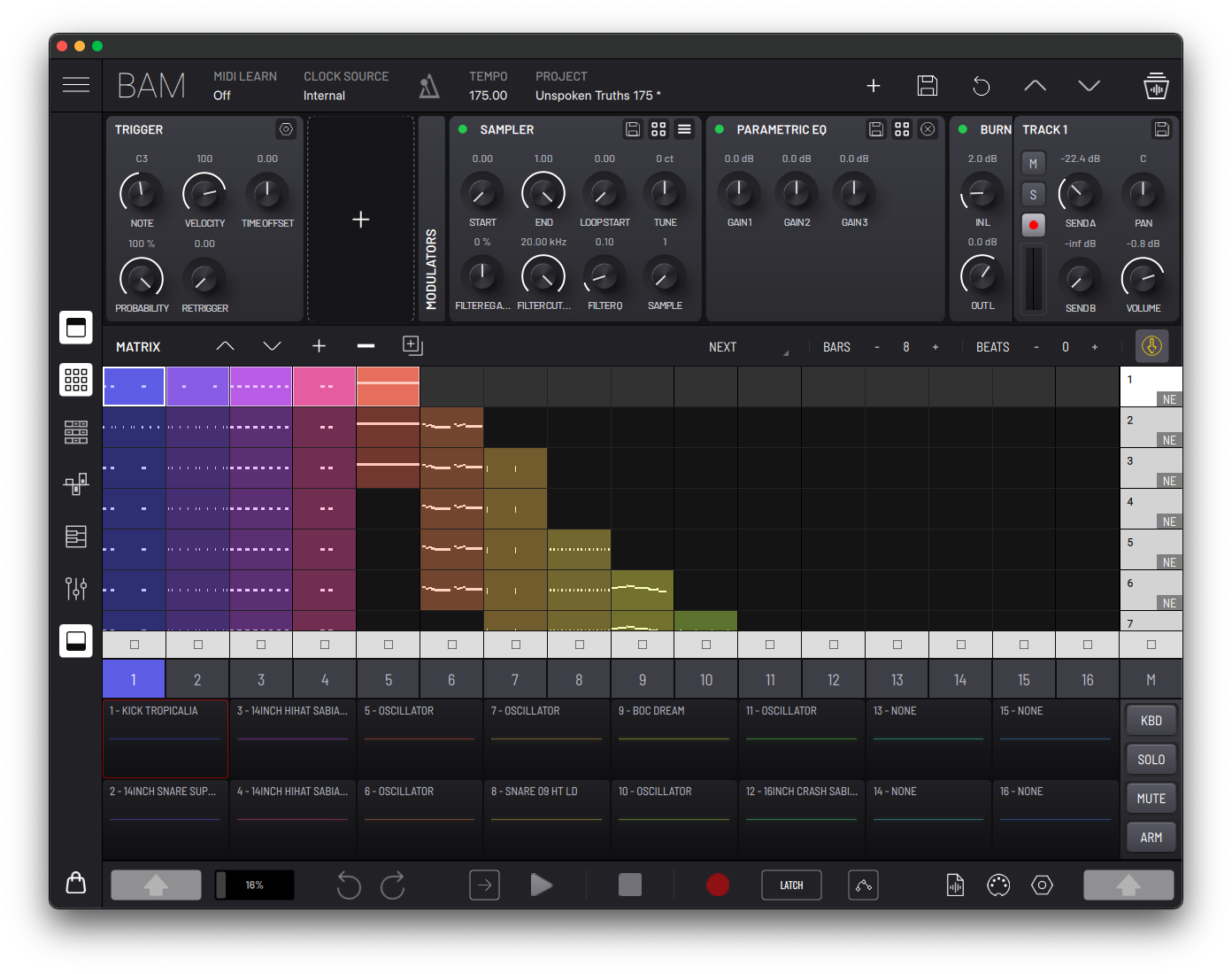
Top toolbar

- (A) Menu icon - Open BAM’s menu.
- (B) MIDI learn - Activate MIDI mapping mode and select highlighted controls to map to connected MIDI devices.
- (C) Clock source (standalone app only) - Choose between internal, external MIDI Clock, or Ableton Link.
- (D) Toggle metronome.
- (E) Tempo - Set project tempo, adjust the metronome volume and configure MIDI clock.
- (F) Project - Open project manager to manage and load projects.
- (G) Create new project.
- (H) Save Project.
- (I) Revert project to last manually saved state.
- (J) Load previous/next project in current bank.
- (K) Open sample manager.
BAM Menu
- Profile - Login to Imaginando account.
- Store - Manage expansions.
- MIDI (Standalone app only) - Enable/disable available MIDI in/out ports.
- Controllers - Manage external MIDI controllers with built-in support.
- Settings
- Audio Driver (Windows standalone app only) - Select ASIO or WASAPI drivers.
- Output Audio Device - Select output audio device.
- Input Audio Device - Select input audio device.
- Sample rate - Select sample rate.
- Buffer size - Select audio buffer size.
- Window scale (Desktop only) - Resize BAM UI size/scale.
- Background Audio (iOS only) - Enable background audio.
- Notifications (iOS only) - Enable push notifications.
- About - Details about app version number, publisher, and production credits.
- Help - Open BAM´s user manual in a web browser.
Top Section - Device rack
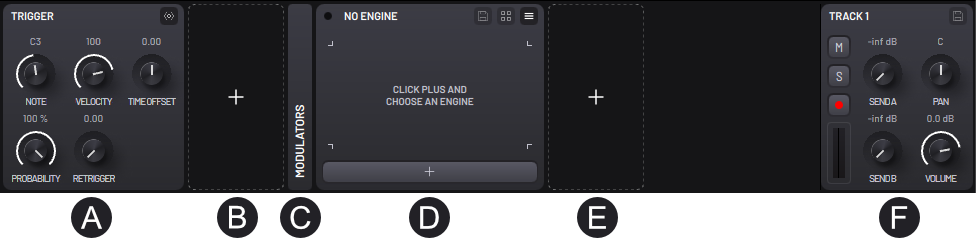
- (A) Trigger - Note properties for created steps.
- (B) MIDI Effects - Effects processing for incoming MIDI (up to three per track).
- (C) Modulators - Modulator engines (up to two per track).
- (D) Engine - Synthesis source/generator of the tracks.
- (E) Effects - Effects processing for incoming audio (five available per track).
- (F) Mixer - Mixer parameters.
Middle Section - Main panels
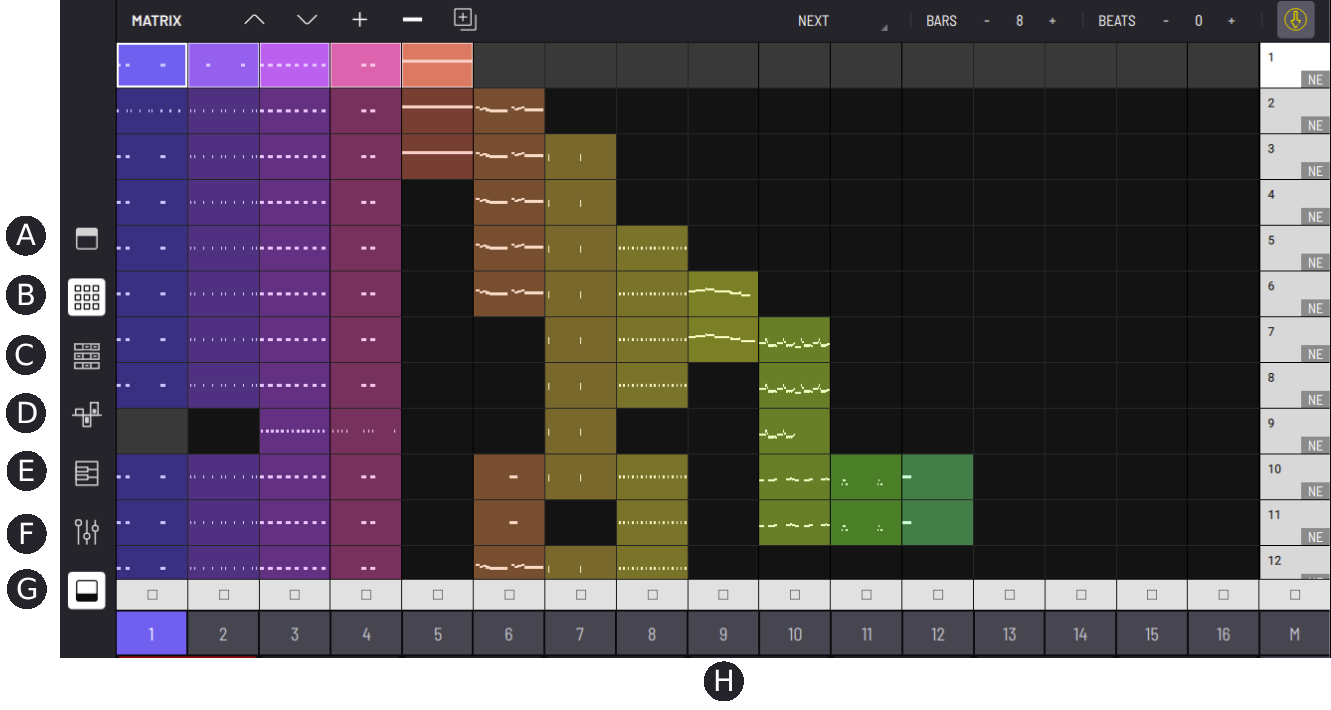
In this section we have the panels for:
- (A) Show/Collapse top section
- (B) Matrix - MIDI Clip and Scene launcher.
- (C) Timeline - Step Sequencer.
- (D) Automations - Clip-based parameter step-modulation editor.
- (E) Composer - Piano roll MIDI clip editor.
- (F) Mixer - 16 track mixer plus master and return.
- (G) Show/Collapse bottom section
- (H) Track Selection
Lower Section - Performance area
There are 16 pads which trigger the default note of each track´s engine, and provide a visual representation of each track’s audio in real time.

To the right there are four toggle buttons that, when active, perform the following actions:
- KBD - Switch to keyboard mode.
- SOLO - Select tracks to solo.
- MUTE - Select tracks to mute.
- ARM - Select tracks to arm for performance and recording.
Tip: You can SOLO/ARM multiple tracks by using the SHIFT keys located at the bottom left and right of BAM’s interface. On desktop you can use the shift keys of your computer keyboard to activate SHIFT function.
Keyboard mode

Keyboard mode enables a playable keyboard for the selected track. With SHIFT active you can drag the keyboard horizontally to scroll the available notes, and drag vertically to zoom/resize the keys. While Keyboard mode is active the toggle buttons change accordingly:
- TRK - Switch back to pad trigger mode.
- OCT + - Raise the values of all note triggers by one octave.
- OCT - - Lower the values of all note triggers by one octave.
- PANIC - Send note off messages to all notes.
Scales
You can select a scale and root note for the selected clip using the scale settings located above the keyboard. The keyboard and COMPOSER piano roll will highlight the scale notes. The Apply to option lets you apply the current scale to every clip in the track, scene or the whole project.
The FOLD option will fold the keyboard to show only the scale notes.
Bottom toolbar

The bottom toolbar consists of several different functions:
- (A) Store button - Opens store browser.
- (B) Shift button - Provides additional functions for some tools when active.
- (C) DSP usage meter - Displays the current level of DSP usage.
- (D) Undo/Redo button - Undo/redo the last performed action.
- (E) Transport follow - When enabled, COMPOSER and TIMELINE views will follow the transport playhead.
- (F) Transport buttons
- Play button - Start project playback.
- Stop button - Stop project playback.
- Record button - Enables recording for armed track(s).
- (G) Automation buttons
- Automation record mode - Toggle between Latch and Touch modes.
- Re-enable automations - This is used for reactivation of an existing step automation, when manual operation of parameters has temporarily overwritten the automation in currently playing clips.
- (H) Export menu - Open the Export menu.
- (I) MIDI mapping manager - Open MIDI mappings.
- (J) Preferences menu - Open the Preferences menu.
- (K) Shift button - Provides additional functions for some tools when active.
Note: When using BAM AUv3 plugin in an iOS host DAW, the top and bottom sections cannot both be displayed at the same time. Expanding either section will automatically hide the other.
Preferences menu
General
- Multi Thread Processing - When active, improves performance by using multi thread processing.
- High quality time-stretching - When active, audio loops will use the highest quality time-stretching setting, but may take longer to load.
- Open Engine windows by default - When adding a new engine or changing an existing engine to a different type, if this setting is active, the new engine window will always automatically open.
- Always select master track when selecting mixer - When active, switching to the MIXER panel will automatically select the master track.
- Auto add engine parameters to automations list - When active, adding a new engine will automatically add all of its parameters to the automations panel list.
- Auto select tracks when pressing pads - When active, clicking any of the track pads automatically selects that track.
- Arm track on selection - When active, selecting any track will automatically arm it (and unarm any other currently armed tracks).
- Autosave Frequency - Enables auto saving of the project state, based on a regular time interval in minutes (a choice of 1, 2, 5 or 10 minute intervals), or disables auto save when set to ‘off’.
- Interaction Axis - Choose axis for knob interaction.
- Multichannel output (plug-in only) - When enabled, BAM outputs each track audio through a separate stereo bus.
Performance
- Trigger Quantization - The time period that triggering a clip or scene synchronizes to. Sometimes referred to as onset timing correction of triggering.
- Recording Quantization - When recording MIDI notes they will automatically quantize (snap) to the closest note position to the specified note length division. When set to off, no quantization is applied.
- Recording Countdown - The number of ‘count in’ bars before recording starts each time the record button is pressed.
- Select clip on trigger - When active, triggering a clip will also select it.
- Select clips when scene is triggered by follow action - When active, any scene triggered by a follow action will automatically select all of the scene’s clips when playback of the scene commences.
- Change clip properties on beat time - When active, changes to properties of the clip that can be changed on the TIMELINE and AUTOMATIONS panel will be synchronized to the beat.
- Start transport when recording - When recording starts, project will start playback.
- Auto scroll grid to selected scene - When active, MATRIX clip grid will scroll to keep selected scene in view.