FRMS Help - File Browser
Frms has a file browser that enables browsing and loading of audio files being used with the granular engine.
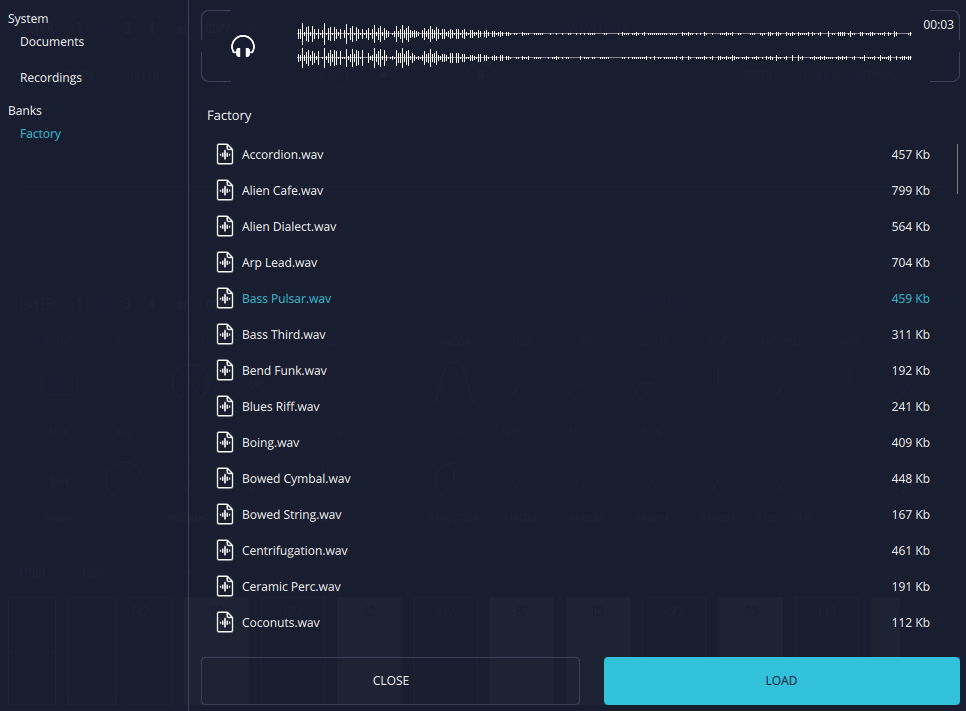
This window is open when clicking on the “Load” icon of the waveform panel. It is important to note that the loaded waveform will only be displayed when the layer is in Granulator mode.
When opening the file browser, it will display a window with two sections:
-
On the left there is the Folder’s Browser. It is possible to select between the file banks (files that belong to the frms software), the user’s system folders to use personal audio files, or the recording folder to use recorded files with the frms record functionality.
-
On the right there is the File’s Browser. Here it will be displayed the available files on the selected folder. Notice that FRMS only supports WAV and AIFF files, so, only these files will be displayed in this section. When selecting a file, its corresponding waveform will be displayed above. If the Headphones icon is enabled, selecting a file will also play it.
Audio files can be loaded to the current layer through the LOAD button, or double clicking on the desired file. Clicking on the CLOSE button will exit the file browser.
When browsing through the audio files of system and recordings folders, it is also possible to delete the files through the Cross button in front of each file name. Deleting the files in FRMS will also delete the files from your computer or device.